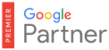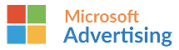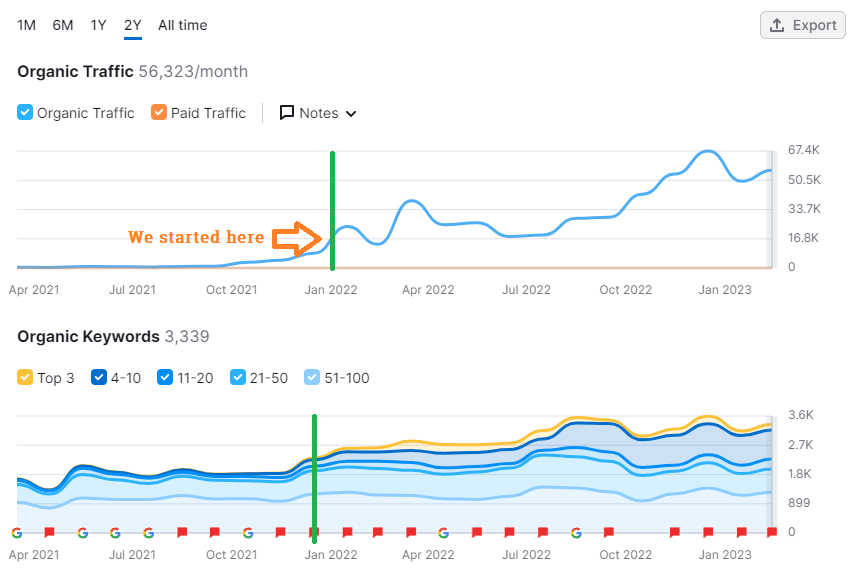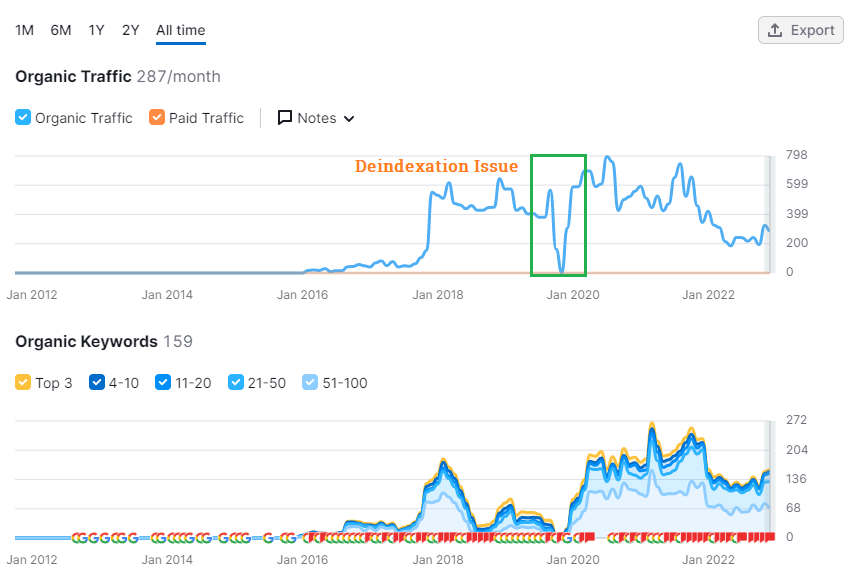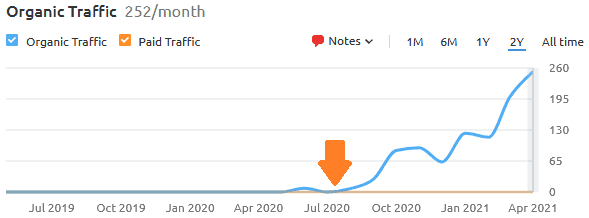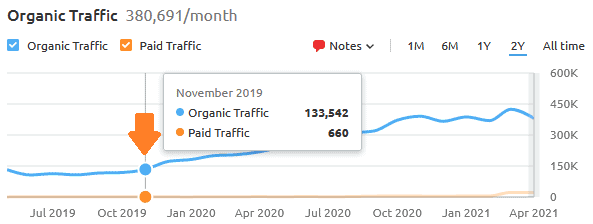Skyrocket Your sales with our results-driven SEO services.
Are you ready to experience exponential organic growth?
About Your initial FREE SEO consultation
Want to experience scalable, exponential organic growth for your digital business?
We will guide you through the SEO world and tell you how we can deliver online leads and sales for your digital businesses.
We’re experienced in working with global companies, reaching, engaging, and winning their business.
Let’s discuss your business goals and uncover hidden SEO opportunities during a FREE consultation session.
We can also provide a case study demonstrating the ROI of my ongoing SEO service.
Don’t delay! Schedule your free consultation today!
Book a FREE SEO Consultation
Answer the questions below to personalize your 45 mins, non-binding consultation.
Benefits of our ongoing SEO service for digital businesses
SEO significantly benefits online businesses and can lead to long-term exponential growth. Digital businesses that invest in SEO can build credibility and trust with audiences, making it a pivotal part of an SEO strategy.
- Generates leads and sales continuously & cost-effective
- It delivers quantifiable results
- It increases the business valuation as you build digital assets
- Get high-quality content for your website
- It may get you ahead of the competition
- It boosts your online credibility
- Improves your other marketing efforts
- Provides actionable insights about your customers
- Gets your business featured in digital magazines & business blogs.
- Earn authority backlinks from niche-relevant websites.
ASIGO Framework ™ - Our proven, results-driven approach to SEO
While you focus on your business growth, we will manage your organic results using a proprietary SEO framework (ASIGO) that works for many digital businesses.
We will check for technical performance, security issues, keyword coverage, content gaps, site structure, usability, competitors, market climate, and more. All these checks lead to a list of improvements. We’ll prioritize this list based on urgency and expected results. After this, we’ll start working on these improvements together with you.
Phase 1 – Analyse
We will run website SEO audits and Competitor Forensic Analyses to assess the website’s performance and lay the foundation for further organic growth.
We also evaluate your products or services offerings, listen to your objectives, and review your ideal buyer persona and industry particularities (competitors, opportunities).
Phase 2 – Strategize
After we understand your website’s current state and goals and set objectives and KPIs, we can develop an SEO strategy for growth.
We deliver SEO strategies and actionable pans that turn your website into a sales machine that drives results and is tied to your budget and expectations.
Phase 3 – Implement
It’s time to implement the winning SEO strategy and start showing results.
We will start by fixing the on-site and off-site SEO issues identified in the SEO audits, doing local SEO and business listings, creating the content plan, revamping the old content, and fixing any backlink issues.
Phase 4 - Grow
You will have a perfectly optimized website by now, so we will implement the SEO growth strategy by posting and amplifying actionable, revenue-driven content and improving the EEAT factor.
We will also create exposure through digital PR campaigns and media mentions. This will lead to more targeted traffic that drives sales.
Phase 5 - Optimize Growth
The last phase of my ASIGO SEO framework is dedicated to optimization. We will analyze the rankings, traffic, and leads to optimize the conversion funnel to generate more leads and sales.
We revamp the content, adding lead magnets to the cornerstone articles, gated content, and supporting topic clusters.
Results of our ongoing SEO service
Below are a couple of screenshots we’ve taken that outline the results of our SEO campaigns. There are only four out of dozens of campaigns, but we consider these enough to show we know our game regarding ongoing SEO.
Ongoing SEO service plans
Do you lack the time and skills to take your site or business to the next level? Are you often banging your head on your desk for the correct answer to a technical SEO challenge? Do your competitors perform better, and you can’t figure out how to beat them? We can help!
With our ongoing SEO plans, you have an SEO expert who will manage your SEO activities and then communicate in simple language to understand what is needed and what is not. Our packages start at $850/month.
SEO Care Plan
This is a plan for companies that want an SEO consultant who ensures their website works as it should and answers their questions fast!
$400/month
What’s included in the SEO Care plan:
- SEO Care Monthly Checks
- SEO Intelligence Reports
- Consulting & Support – Email, Zoom
- SEO Tasks & Consultancy – 5h/mo
- Overages on request billed @ $80/h
- Competitive intelligence – 1 competitor
- Monthly reporting on website status
- Month-to-month commitment
SEO Performance Plan
Combining SEO work with building SEO assets like expert content and quality backlinks, We can help you improve your SE rankings and get constant traffic, leads, and sales.
$1850/month
What’s included in the SEO Performance plan:
- Everything in the SEO Care plan +
- Consulting & Support – Email, Zoom
- Dedicated SEO account specialist
- Hours included for SEO tasks – 10h/mo
- Unused hours (if any) rollover
- Overages on request billed @ $70/h
- Competitive intelligence – 5 competitors
We also build digital assets every month:
- Content Marketing – 5 expert articles/mo
- Content Revamping – 5 blog articles/mo
- Backlinks & Earned PR – 5+ backlinks/mo
SEO Growth Plan
Get even more SEO work done and acquire more SEO assets, such as expert content and quality backlinks, so you can snowball and reach global audiences faster in competitive niches.
$2850/month
What’s included in the SEO Growth plan:
- SEO Performance Plan but better
- Consulting & Support – Email, Zoom, Phone
- Dedicated SEO account specialist
- Slack Coverage For Questions & Reports
- Hours included for SEO tasks – 10h/mo
- Unused hours (if any) rollover
- Overages on request billed @ $70/h
- Competitive intelligence – 5+ competitors
We also build digital assets every month:
- Content Marketing – 10 expert articles/mo
- Content Revamping – 10 blog articles/mo
- Backlinks & Earned PR – 10+ backlinks/mo
Frequently Asked Questions about ongoing SEO
Have questions about our ONGOING SEO SERVICE? Before contacting Competico, please check the FAQ section below as we try to answer here the questions we receive often.
What's included in the Ongoing SEO CARE plan?
We designed the Ongoing SEO CARE PLAN for companies that want to ensure they keep a strong presence in Google, Bing, and other small search engines. On top of that, you have a performance-driven SEO agency that ensures your digital business is always in good shape.
Here are the activities that we will do for the SEO Care plan subscribers:
- Monthly performance monitoring (Indexability, Security, Traffic stats, Keyword ranking changes, Google Search Console presence, Google Analytics reporting, Backlinks monitoring, Penalty risk, Website speed, etc.),
- Proactive information regarding Google updates and their impact on your niche and your website,
- Ongoing SEO audits (Technical, Content, Competitors, Informational infrastructure),
- Digital marketing consulting and support by email, Zoom, or Google Meet,
- We monitor one competitor of yours and send you monthly findings (Competitive intelligence),
- Active SEO work on your website (10 hours of work/month),
- Overages on request billed @ $80/h
- Monthly reporting on status & progress sent via email
What's included in the Ongoing SEO PERFORMANCE plan?
We designed the Ongoing SEO PERFORMANCE PLAN for companies that want to receive quality traffic, leads, and sales from search engines.
Here are the activities that we will do for the SEO PERFORMANCE plan subscribers:
- All the activities that are included in the SEO CARE PLAN.
- SEO strategy tailored to your business objectives,
- Active SEO work on your website (10 hours of work/month),
- Overages on request billed @ $70/h
- 5 high-quality articles are created for your blog
- 5 blog articles will be revamped (updated) each month
- 5 competitors monitored from where we grab intelligence
- 5 quality backlinks from authority and niche-related websites (Backlinks & Earned PR),
- Digital marketing consulting and support by email, Zoom, or Google Meet,
- Advanced monthly performance reports.
What's included in the Ongoing SEO GROWTH plan?
The Ongoing SEO GROWTH plan is designed for companies that want their online business to accelerate and receive quality traffic, leads, and sales from search engines.
The SEO Growth plan includes the following benefits:
- All the activities that are included in the SEO Performance PLAN with improvements.
- SEO activities on your website (15+ hours of work/month),
- Overages on request billed @ $70/h
- Ongoing SEO audits (Technical, Content, Competitors, Informational infrastructure)
- SEO strategy tailored to your business objectives
- 10 high-grade articles created for your blog
- 10 blog articles are revamped (updated) each month
- 10 quality backlinks from authority and niche-related websites.
- Consulting and support by email, Zoom, phone
You have a multidisciplinary SEO agency that will ensure your online business is in good shape. We will also spend 16 hours each month analyzing your website and doing SEO activities to ensure its constant growth.
Do you offer suggestions for improvements?
Yes, your dedicated SEO Expert will allocate up to 5 hours per month to check your website against more than 22 criteria, including UX, design, security, speed, technology updates, and others, and will offer personalized digital marketing improvement suggestions.
Besides that, our customers use the dedicated SEO expert as their advisor regarding digital marketing decisions to support their business goals.
How do I get started with my ongoing SEO plan?
To sign up with one or multiple ongoing SEO plans, click the “Select this Plan” button for the plan you want to sign up for.
Once selected, we will take you to the checkout page to purchase your plan. Please fill out the information to complete the checkout and create your account.
Once checkout is completed, we’ll send you a series of onboarding and introductory emails. The first email will inform you how to give our team the details we need to access the SEO details of your website (Google Analytics, Google Search Console). The following emails will also detail how to effectively ask for support or consultation or SEO fixes, where you can get the reports, and other ways to get the most value out of your plan.
We measure results based on the success of our clients. We have a whole team devoted to client success that’s part of our support desk, and helping you get started is a massive part of that.
Can I switch my ongoing SEO plan?
There are three ongoing SEO plans. With a simple contact request, you can easily switch between them according to your growing SEO needs.
If you need specific SEO activities like content marketing, expert roundups for earned PR, competitive intelligence reports, or complex SEO audits, you can order them separately when required.
How will we communicate after we start?
Project communication is via a dedicated email for our customers. If you have a larger project, we can arrange a Slack workspace and Zoom meetings for real-time communication.
We suggest you run bi-weekly standup meetings for projects that require great teamwork. We might also use a project management system like Asana or Trello for long-term projects.
How do you allocate hours?
Ongoing SEO subscription hours are meant to ensure our SEO experts’ availability for you. The hours you pay via the subscription can be planned before starting for tasks OR can be evenly distributed throughout the month to ensure we can be available when needed.
If you have a one-time project, the hours are allocated as soon as possible in bulk to deliver the project as quickly as possible based on our SEO expert’s availability.
What warranties do you offer?
Our team members have world-class SEO experience. However, in those rare cases when you are not happy with our service, you can cancel the monthly payment. As simple as that. If we can’t deliver the project, we will refund the payment, no questions asked.
When I will start seeing results of the SEO campaigns?
Depending on the service you order, there are different result paths. We offer a clear roadmap of work and expected results for each. Contact us for details.
Why a monthly SEO subscription?
SEO is dynamic. Google updates its algorithm frequently, organic marketing evolves, and your business may change. Also, in a competitive environment like most industries today, the results will decline if you stop doing SEO. That’s why we don’t offer a one-time fix but a monthly check-up.
We monitor your site together with you. If Google changes its focus, we’ll ensure your site adapts to this. Moreover, an SEO strategy takes time. When we help you improve your organic reach, we’re there for you along the way to support and adjust if necessary.
Would I be able to use a subscription on multiple websites?
Generally, the subscription is available for one website only, which we configure, monitor, maintain, and grow. But if a business uses multiple domains for the SEO Performance and SEO Growth plan, we can accommodate up to two respectively three websites.
Do you roll over unused hours?
Yes, they roll over if you are on the SEO Growth and SEO Performance pans. If you ever decide to cancel, the rolled-over hours will be lost, but you can always use them before canceling. If you are on the SEO Care plan, the hours are used for monthly checking, maintenance, and reporting tasks.
What if we need more hours?
If you need more hours for SEO work than your current ongoing plan covers, you can upgrade to a higher plan or purchase working hours as bundles of 10h per pack at the hourly price of your plan. So,
- if you are on the Ongoing SEO Care plan, a 10-hour pack is $950.
- if you are on the Ongoing SEO Performance plan, the price for a 10-hour pack is $900;
- if you are on the Ongoing SEO Growth plan, a 10-hour pack is $800.
What is the minimum contract period?
The subscription is a month-to-month contract, so you can cancel it anytime with a 30-day notice. There’s no long-term lock-in. To see results, we recommend committing for at least six months. So please make sure you choose the plan that matches your objectives and budget for the given period.
How do I pay?
You will be set on a Stripe or a PayPal subscription. Each plan payment is due in advance, at the beginning of the month.
What makes the Competico agency special?
Well, several things set us apart from other service providers:
- Daniel and the team members are certified by Semrush, HubSpot, and Google.
- Everything we do has been tested in the field for multiple customers and
- We are fully transparent and honest about our work.
Check our blog to see exactly how we do things that bring results.
Still have questions. How I can contact you?
You may contact us through the project request form or email us at contact{at}mediadigi.com. We are passionate about our work and love to tell you more and answer your questions.
If you need more details, contact us at support{at}competico.com or by filling out the form on the contact us page. We will get back to you in a maximum of 48 hours.
Businesses we helped with SEO
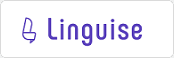



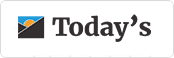


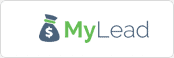




Testimonials
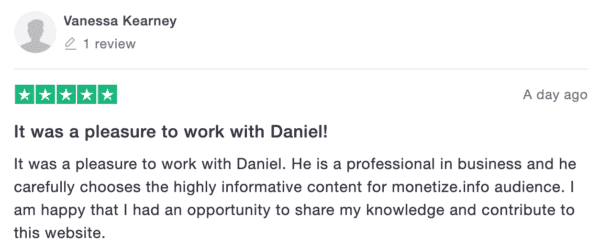
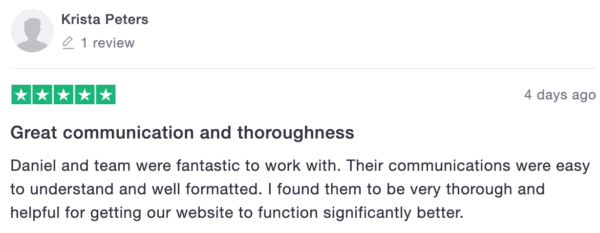
Related services to ongoing SEO
From SEO audits to competitive intelligence, we provide a comprehensive suite of services to help you improve your SE rankings and drive more organic traffic, leads, and sales to your digital business. We want to see you grow and increase your market share.
Get in touch with Daniel Stanica, the COMPETICO founder
We are eager to discuss new projects and ideas. Also, We want to show you how we leverage the power of our organic marketing and competitive intelligence services to help you grow your digital business.
About me

Just fill out the form so I can show you how, with my colleagues, we can accelerate your business growth and increase your market share.